Updated
Everything you need to know about Chromecast
The Google Chromecast Ultra is a cheap and easy way to view content from your phone on your TV. Here you can read all about the technology and how to ’cast’ both holiday snapshots and Netflix and YouTube from your mobile phone, but also learn how Google Chromecast works with Google TV is.
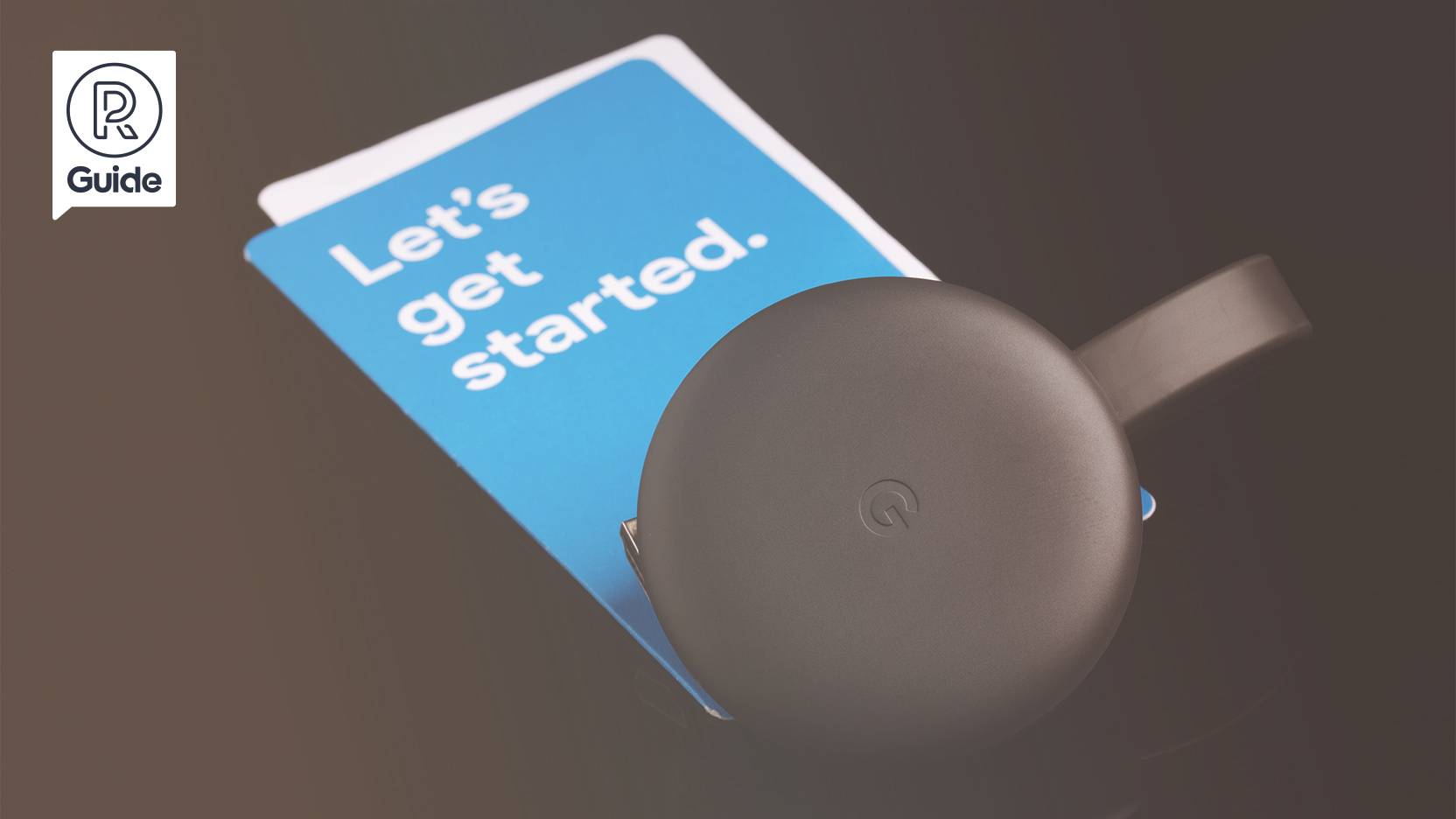
As long as you have decent Wi-Fi at home, you’re not far off projecting everything from streaming services content to your own pictures or your entire computer screen on your TV. The solution is called Chromecast and is a really cheap way to make any TV ‘smart’.
Chromecast is essentially a receiver for your TV or stereo. It’s a small box you plug in and then you can easily play films, pictures, music and more from your phone, tablet or PC. The actual use of the technology is usually called casting.

Chromecast is the name of the physical device you plug into your gadgets, while the technology they use is called Google Cast (or sometimes Chromecast built-in). Some TVs, speakers and similar products have built-in Cast support, so there’s no need for a physical Chromecast dongle, but in most cases the opposite is true – you need a Chromecast dongle to take advantage of the technology.
In everyday life, it works like this:
- You have a Chromecast dongle connected to your TV's HDMI input.
- You start a streaming service on your mobile phone and for example find a series on Netflix or a clip on YouTube that you would like to play on your home's big TV instead of your mobile's small screen.
- You tap the Cast icon in the app, select where to play it and a moment later the clip will start playing on your TV.
- In the app on your mobile, you can pause or rewind the clip and also set audio options or subtitles.
But playback may not come directly from your phone. Of course, pictures and other things stored on your phone are streamed from there, but playback of films from YouTube, Netflix or other streaming services is initiated by your phone, while the heavier work of playback is done by the Chromecast. Your phone (or tablet/computer) will then function a bit like a remote control for your selected clip, while you can do other things with it if you want. So you can exit Netflix without stopping playback of whatever you’re watching. To stop playback, you must deliberately stop it in the app.
What distinguishes a Chromecast from a media player?
A stand-alone media player, such as an Apple TV, or the apps built into a smart TV, runs everything from that device. The app is installed on the device, you log in to that device, and everything is controlled with its remote control.
A Chromecast works more like a receiver unit. It doesn’t actually do anything itself, and you can’t install apps on it. Instead, you choose what will be played on the screen from another device and pick which receiver (Chromecast) plays it.
What is Google Chromecast with Google TV?
Remember what we just said about the difference between Chromecast and a media player? OK, now you have to forget all that.
In 2020, Google introduced the complicatedly named “Google Chromecast with Google TV”. This means a variety of things, and not just a new dongle to stick in the back of your TV. Let’s take a closer look at what that means.
Google Chromecast with Google TV is a media player. The new device comes with Google TV, the successor to Android TV. This means support for installed apps, an interface you can navigate around, and a remote control to do just that. Of course, it's also a Chromecast player in the same way as before. Google Stadia is supported, but resolution is restricted to 1080p.
Chromecast lives on. The cheap Chromecast dongle and the Chromecast Ultra are still on the market and operate in the same way as before. The same applies to devices that have had Chromecast support from before.
Android TV becomes Google TV. Google TV is Google's new operating system for both media players and smart TVs. In the long run, it will replace Android TV, which has been around for several years now and looks similar in many ways. The interface is a bit simpler and there’s more focus on searching, either by voice or text.
Android TV is updated to Google TV. If you currently have a TV with Android TV today, don't expect it to be updated to Google TV. If the Android phone market has taught us one thing, it’s that updates aren’t something manufacturers want to talk about. If your TV with Android TV is a cheaper one, or you bought it before 2021, you’ll probably stay on the same platform. When it comes to newer TVs, Sony and TCL have been given priority in Europe and in the USA for Google TV. By the end of the year, many of their TVs worldwide will be updated to Google TV. The situation of other manufacturers remains to be seen. From 2022, Google TV will quickly take over from Android TV.
Android TV apps work for Google TV. Mostly. Google TV and Android TV are more or less the same system under the bonnet. This means it shouldn’t be hard to get apps that work with Android TV to work with Google TV. Most apps are already up and running, while some smaller players are lagging behind a little.
 Fjärrkontrollen till Google Chromecast with Google TV
Fjärrkontrollen till Google Chromecast with Google TV
How do I control my Chromecast?
You usually control your Chromecast from a phone, tablet or computer. Whether it’s a Mac, PC, iPhone or Android mobile isn’t usually important because in most cases it’s about the app you’re using to cast with.
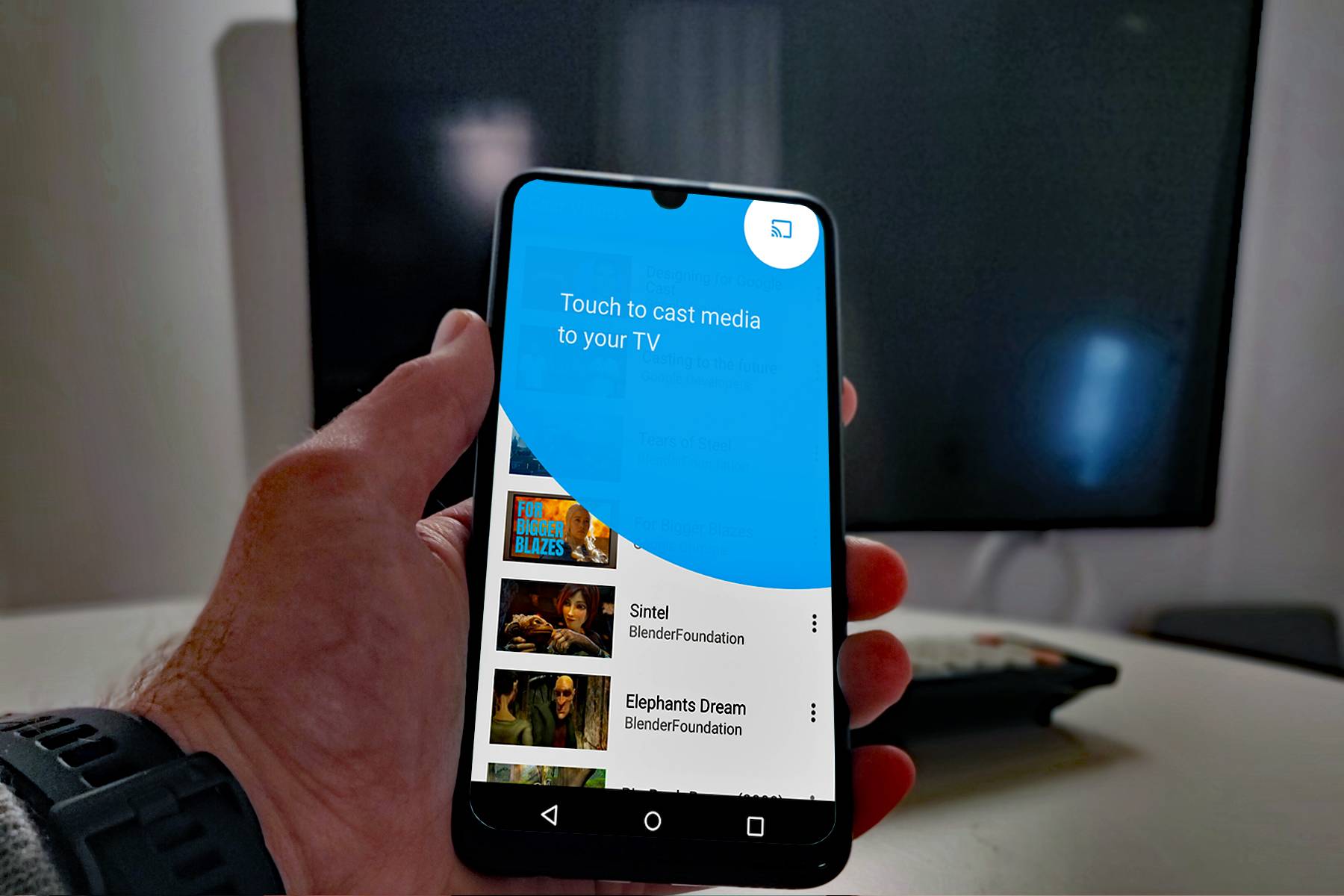 Look for the icon in the top right corner of the app you want to cast from.
Look for the icon in the top right corner of the app you want to cast from.
Other than this, the device you’re casting from also needs to be connected on the same network as the Chromecast, which is probably your home Wi-Fi if you're at home. You can also control playback through your smart speaker assistant.
For Google Chromecast with Google TV, you can also control it with a remote control. Then it’s not so much the Cast function as the Google TV interface that you’re controlling.
What can I play with a Chromecast?
In most cases, you don’t have to worry about the individual content. Apps like Netflix, Viaplay, YouTube and so on have built-in support and do all that for you. Check here for a list of Google’s own tips on apps that support Cast.
The same applies to content stored on your phone or tablet. For example, if you want to cast photos and your own videos, Google Photos has Cast support. Many apps to play locally stored films or music also support casting content.
If you use Google Chrome as a browser on a computer, you can choose to cast the entire browser window to a nearby Chromecast. You do this by clicking on the three dots in the top right corner and then selecting Cast from the menu.
As well as built-in Cast support in apps, Android phones have the ability to cast the entire screen to a Chromecast. This is a useful feature if you want to play a game on a big screen or if the current app doesn't have built-in Chromecast support.
What’s the difference between a Chromecast and a Chromecast Ultra?
Over the years, Chromecast for audio and video has come in four different versions. Three of them are updates to what is simply called Chromecast, with each version becoming a little faster and having a few more functions than the previous model.
The third generation Chromecast(or Chromecast 3) is a round matt black puck (the second generation had a glossy finish) with a short HDMI cable built in and a micro USB socket for power. You plug the puck into a free HDMI socket on your TV or amplifier and power the device through the micro USB socket. Connection takes place through Wi-Fi.
The Chromecast Ultra has a very similar look in the form of a slightly bigger shiny black puck with an HDMI cable. The difference between this and the normal Chromecast is that it has slightly more powerful hardware built in to handle video playback in 4K resolution (the normal Chromecast supports up to Full HD 1080p). Here, too, the device is powered via micro USB and the connection takes place over Wi-Fi. The Chromecast Ultra has the same support for casting as the normal Chromecast, but it can also play back content in 4K resolution from Netflix and YouTube, for instance.
What is Chromecast Audio?
A third type of Chromecast is the Chromecast Audio. This only supports audio – which you’d probably already guessed. Google stopped making them in early 2019, but they can still be purchased if you’re interested.
You can plug it into a stereo or speaker's aux port (or optical input if it has one) to connect older devices. In other words, you turn your old speaker into a smart speaker. This is ideal if you have a fully functional, but old, stereo system that you want to modernise and control via your mobile phone.

The Chromecast Audio is similar to the normal Chromecast in appearance, but of course it has no built-in HDMI connector – only audio outputs. This too connects to Wi-Fi and runs on power through a micro USB socket.
If you have several Chromecast Audios in your home, you can also choose to group them and play music in any room, not unlike how Sonos systems – and other multiroom systems – work.
Can I play games through Chromecast?
Yes, you can actually. Google’s subscription service for streaming games, Stadia, works over Chromecast technology.
Google Stadia works pretty much like Netflix or Spotify in that you subscribe to content that’s then streamed over the internet to your device. The only difference is that it’s games here instead of films or music here. It also means you need a Stadia controller to play the games. Because games require a little more data than music and films, you also need a faster connection.

Does this mean that all things with Chromecast support can run Stadia games? Well, no. They need a bit more power under the bonnet and, above all, certification from Google. You can find a list of current Stadia compatible devices [here] (https://support.google.com/stadia/answer/9578631?hl=sv). Essentially, it’s as follows.
- Chromecast Ultra and Chromecast with Google TV (not Chromecast generation 3).
- Nvidia Shield and Xiaomi Mi Box 3 and 4.
- Some Philips, TCL, Panasonic and Hisense TVs
Google Stadia costs £8.99 a month. The controller costs £59 from Google.
Can I use a Chromecast without Wi-Fi?
If you don’t have a particularly high-speed Wi-Fi network at home, or if the reception is poor where you need to install the Chromecast, you have the option to connect a Chromecast using a wired network. But this requires you to purchase an adapter. It looks like a standard AC adapter with micro-USB at one end. The difference is that there’s a network socket in the AC adapter bit.
Built-in Chromecast
Televisions, soundbars and speakers with built-in Chromecast support have become relatively common.
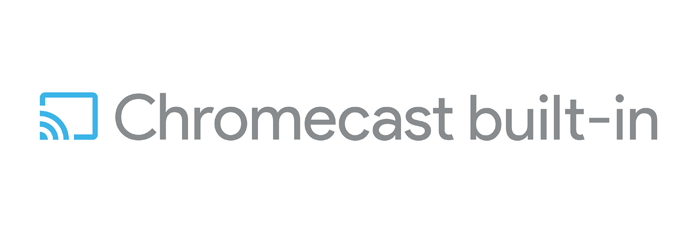 Caption: The logo on many Chromecast devices
Caption: The logo on many Chromecast devices
When it comes to speakers, many Wi-Fi-connected models support a variety of streaming audio technologies, including Chromecast – often in combination with Spotify Direct, Apple Airplay or similar. Speakers from JBL, Marshall, Sony and many more are available.
There are also soundbars for your TV with Chromecast built-in. They often work in the same way as speakers with built-in Chromecast and generally can’t handle video streams as well.
Televisions are also available with built-in Chromecast support. In most cases, it’s TVs that run Google’s Android TV or Google TV that also have built-in Chromecast support. As an integrated function of Android TV and Google TV, they have support for casting video just like the separate dongles, but not all versions of the operating system provide all the functions. For instance, power saving mode can prevent you from turning your TV on through your Chromecast.
Media players with Chromecast built in are a bit more unusual, but there are some. One example is the Xiaomi Mi Box S, which in addition to being a fully-featured media player also has a built-in Chromecast Ultra.
Chromecast and Google Home
Although it’s convenient to be able to cast content from a phone to your TV, it’s even more fun when you can do it just using your voice.
Smart speakers with Google Assistant built in, such as Google’s own Home speaker, talk directly to Chromecast. In the case of Chromecast Audio, you can tell the assistant to play your music in a selected room. Of course, Chromecasts that connect to a TV are capable of starting video clips (and even turning on your TV if supported). Then you can tell the assistant to play a YouTube clip on the living room TV, for instance.
 Chromecast and Google Home work very well together and provide a lot of useful functions.
Chromecast and Google Home work very well together and provide a lot of useful functions.
And it’s even better with Netflix, for example, where you can specify which account belongs to your voice. This way you can tell the assistant that you want to keep watching your favourite series and the right screen starts with the right episode from the right account without you having to lift a finger.
With Google Assistant, you can also pause playback and so on using your voice.