How to connect wireless headphones (to almost anything)
By Klarna

Wireless headphones have been around for a while, but with headphone jacks on our mobile phones disappearing, they’re really taking off. But how do you connect your new wireless headphones to your mobile phone? And if you’ve invested in a great pair of wireless headphones, you might want to be able to use them for more than just your mobile. If so, can you connect the headphones to your TV or game console, for example? But it’s OK, here we give you all the help you need.
The following guides will tell you how to connect a pair of wireless headphones or a headset to a wide range of products. We’ll be talking about a few special solutions, but the idea is that you should be able to use your favourite headphones wherever you want.
How wireless headphones work
There are different types of wireless headphone technology, but the one that dominates today is Bluetooth. For your mobile and computer, pretty much only Bluetooth actually works for wireless headphones.
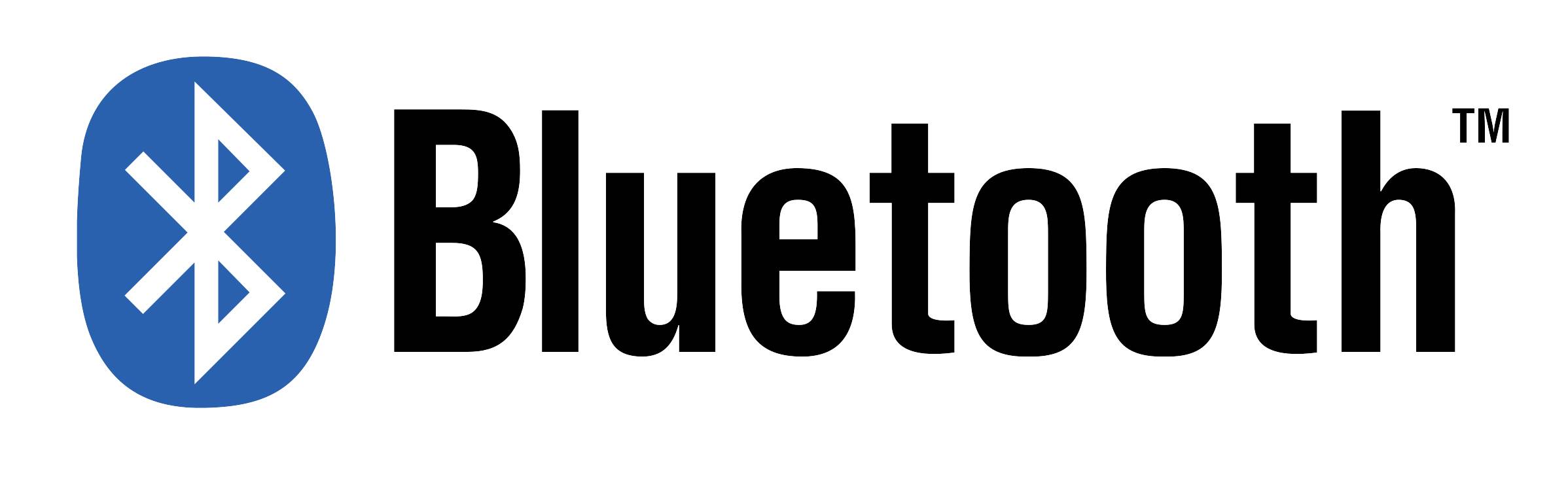
Bluetooth itself is available in a variety of different versions (at the time of writing version 5.2 is the latest version). The different versions focus on different applications of the technology, but for headphones the Bluetooth version itself doesn’t make much difference. The right version usually comes with the right technology, but it may be useful to know of at least two Bluetooth technologies.
At the same time, it doesn’t matter which version of Bluetooth is involved, as they can talk to each other fairly well. For example, a pair of Bluetooth 3 headphones have no problem talking to a phone that has a Bluetooth 5.2 chip.
-
A2DP (Advanced Audio Distribution Profile) or simply the ability to transfer music via Bluetooth. All Bluetooth headphones have this support, but the device sending the audio may not have it (PlayStation 4, for example).
-
AptX is a technology for compressing audio. This allows for better sound quality over Bluetooth, with faster transmission. The latter may be interesting to get the best possible sync between the image and sound in a film, for example. For it to work requires that both headphones and the device they are connected to support the technology.
Prepare your headphones
With a pair of wired headphones, you just plug the headphone plug into the appropriate socket and off you go. Bluetooth wireless headphones require a little more manual intervention – but not much.
1. Recharge the battery
First of all, remember to charge the battery. This may seem obvious, but it’s often forgotten and you’ll find yourself at the start of your journey to work with a pair of headphones with the battery gauge flashing red. Add charging them to your daily routine to avoid this.
2. Put your headphones in pairing mode.
Bluetooth headphones also need to be put in pairing mode to connect. This works slightly differently depending on the headphones. The easiest way is to check the manual for your headphones, but there are a couple of standard pairing modes.
Put your headphones on. This will allow you to hear when the headphones go into pairing mode (either through a voice that tells you, or through musical tones, depending on the headphones).
Some headphones have a special pairing button that you press, and this is the easiest method. It’s more usual that you press and hold either the power button when you start the headphones, or hold the volume up, or the call/answer button to go into pairing mode.
If you’re running Android on your phone, some headphones allow you to use NFC for pairing. This means you only need to “tap” the headphones on your phone to pair them
3. Connect to the phone
Open the Bluetooth settings on the device the headphones should connect to and search for new devices. If pairing mode has worked successfully, the headphones will appear in the list of available devices. Then you just select the headphones and you're ready to go!
How to connect wireless headphones to Mac
All Mac computers have Bluetooth built in, and full wireless headphone support. Connecting them is easy.
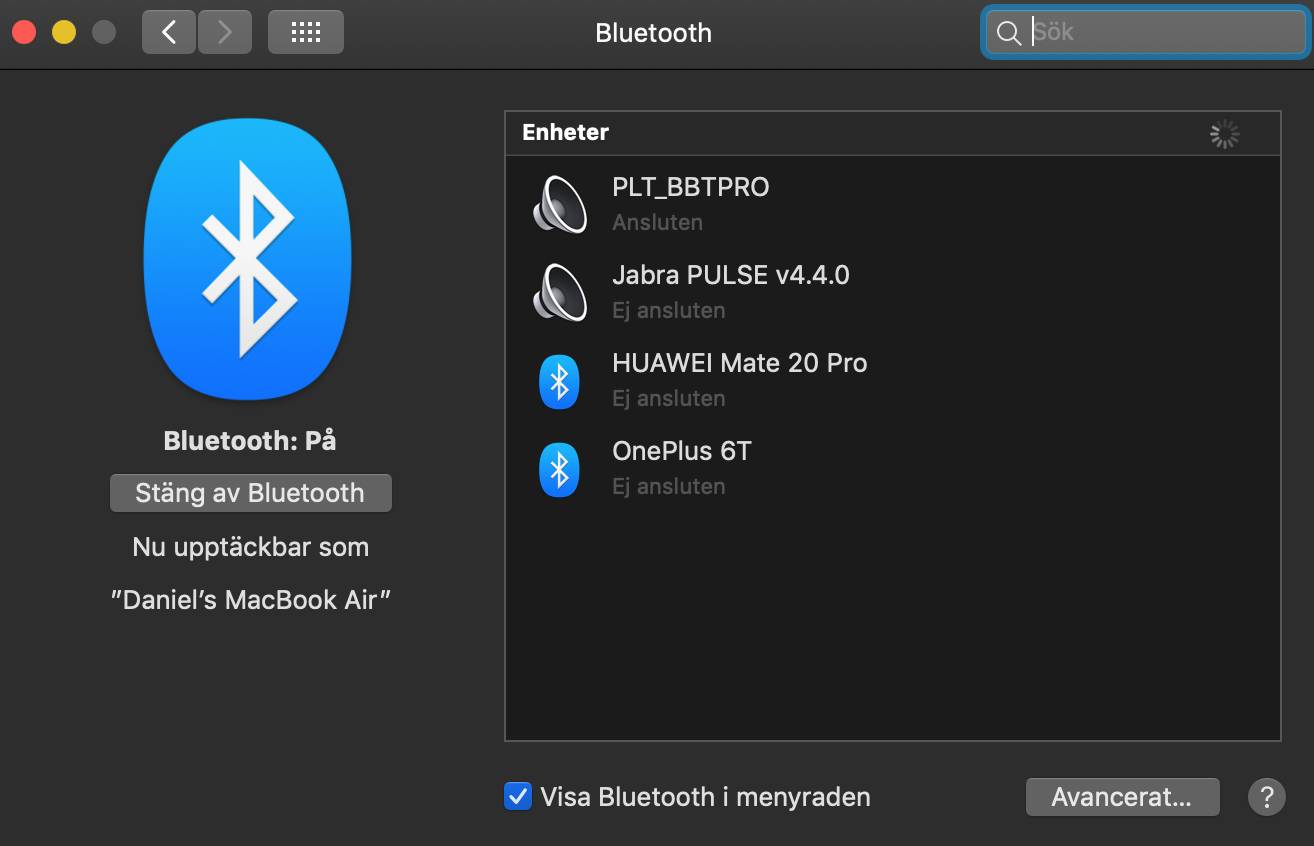
- Open System Preferences, either from the Apple in the menu bar at the top, or via launchpad.
- Go into Bluetooth.
- The computer will now automatically search for Bluetooth devices in pairing mode. Wait for a moment and your headphones will appear. Click them to pair them with your computer. In rare cases, a PIN code is required to connect, which is almost always “0000” (four zeros).
- And here’s a bonus. If you want to easily access Bluetooth in the future, click on the “Show Bluetooth in the menu bar” box and you won’t need to go into settings the next time.
*Pay in 24 installments with Klarna, APR 21.90%: Borrowing more than you can afford, or paying late, may make it harder to get credit in the future. Credit subject to status. 18+. UK residents only. A downpayment of 10% or higher may be required. Klarna Financing has a representative 21.9% APR (fixed). Representative example: 21.9% APR representative based on a loan amount of £1200 repayable over 24 months at an interest rate of 21.9% p.a. (Fixed). 23 monthly payments of £61.06 and last payment of £55.01. Total amount payable of £1,463.39. Total charge for credit £263.39. Minimum and maximum purchase amount £250 - £10,000. Lender: Klarna Financial Services UK Limited (nr 14290857). T&Cs apply. Pay in 3: Klarna’s Pay in 3 is an unregulated credit agreement. Borrowing more than you can afford or paying late may negatively impact your financial status and ability to obtain credit. 18+, UK residents only. Subject to status. T&Cs and late fees apply.